And Don't Wait For Official Update "Jelly Bean" For Micromax Funbook , After Releasing Micromax Funbook P-300 It Has Only Got 1 Firmware Update , So Dont Expect Much From Micromax . Just Try This Rom. Let's Talk About Some Of Bugs And Features Of This Rom.
Features:
- Android Market Is Updated To Google Play.
- Bluetooth USB Dongle Works.
- Support For ps3/Xbox 360 Gamepads.
- USB Audio Support.
- SmartAss V2 Governor.
- Apex Launcher.
- Kernal SamePage Merging Enabled Kernal.
- V6 Supercharger And Adrenaline Scripts Included.
- Camera May Crash.
- No Hardware Acceleration.
- Google TTS May Crash.
- Google Now might not stop listening to you.
- And More Bugs , As It Is Still Beta
Let's Start Installing Android 4.1 Jelly Bean On Micromax Funbook
Installation:
- Copy The Downloaded Files To Sd Card Of Your Micromax Funbook.
- Shut Sown Your Micromax Funbook . press Power Button And Options Button Simultaneously. You Will Be Entered Into CWM Recovery Mode.
- Take a Backup Of Your Current Rom , If You Didn't Like Jelly Bean Rom Then You Can Get Back To Your Older Rom.
- Now Move Around Is Only Using + and - (Volume) Button . Touch Won't Work In CWM Recovery Mode. To Select Something Use Power Button.
- Move On To "Wipe Data/Factory Reset" , Give Yes And Let It Complete.
- After Completing Go To Advanced>>Wipe Dalvik Cache , Give Yes. Press Back Button
- Choose "Install ZIP From SD" From The Main Menu And Select "Cyanbook Jb V4.Zip" Let It Install It May Take Some Time . After installing Choose “gapps-jb-20120726-signed.zip“ Let It also Install.
- Done! Now Reboot Your Device.
It May Take Some Time To Boot Up First Time , Aftrer Booting You Need To Setup A Profile Of You. Woah! You Worked Out Android 4.1.2 Jelly Bean On Your Micromax Funbook.
This Information Is Collected From DroidExtra.Org
Thanks To Them! Not Me

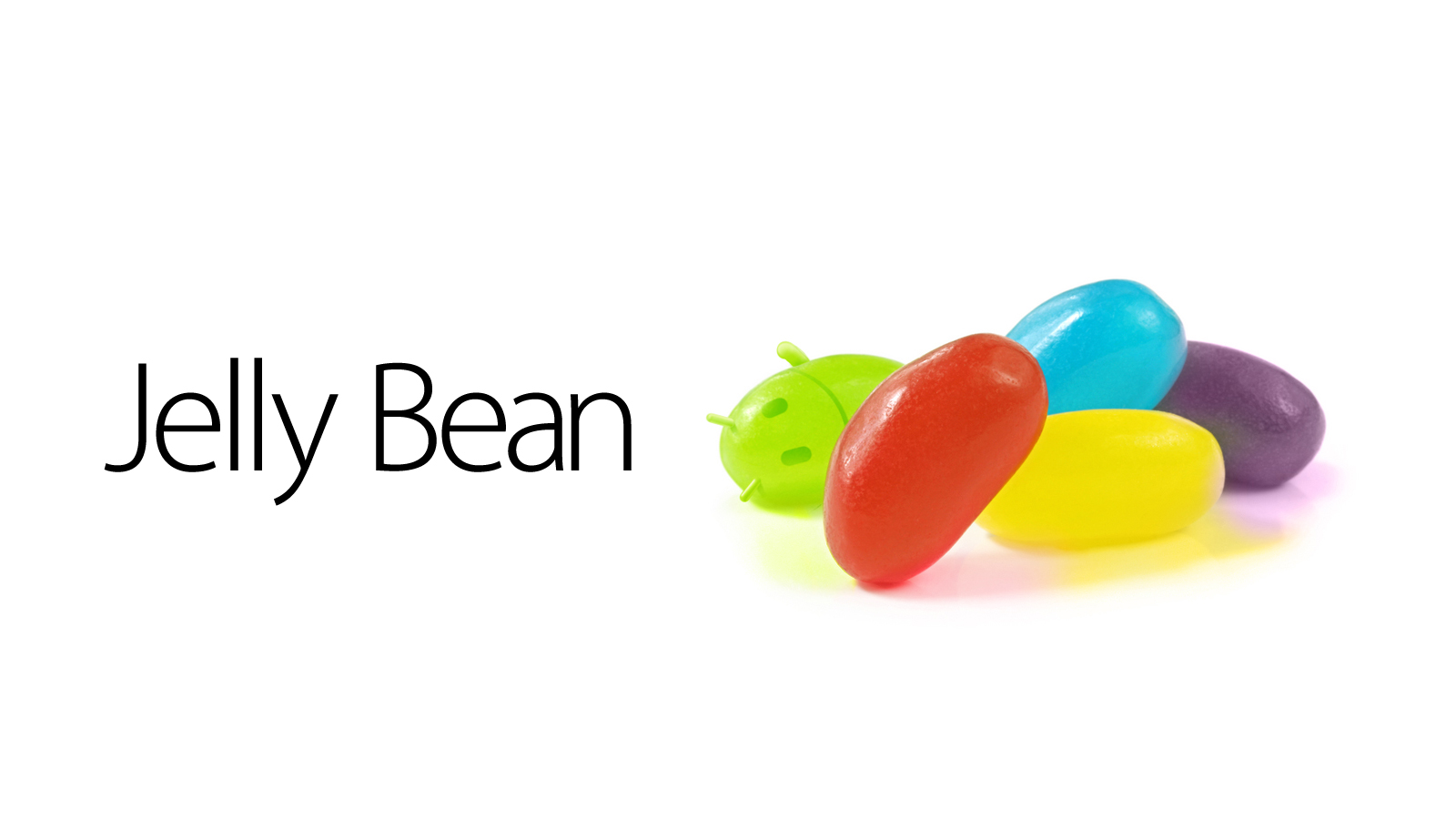
5 Comments
Please tell me how can I press the menu button on funbook alpha if it is switched of? PLEASE HELP!!!
hey!
can you pls tell the procedure getting metro ui (http://brobot175.co.uk/) on funbook infinity???????[xda forum post - http://forum.xda-developers.com/showthread.php?t=1547408]
i am new to android.............
thanks in advance...............!
My tablet doesnot boot after installing jellybean.pls help?????
Don't install jellybean.lots of crashes coming one after another.
now when the tab is connected to the charger this mark -!inside a triangle inside a battery symbol is displayed.what do this mean? pls help
my funbook doesnt start and even charge.why is this???????????????
Post a Comment